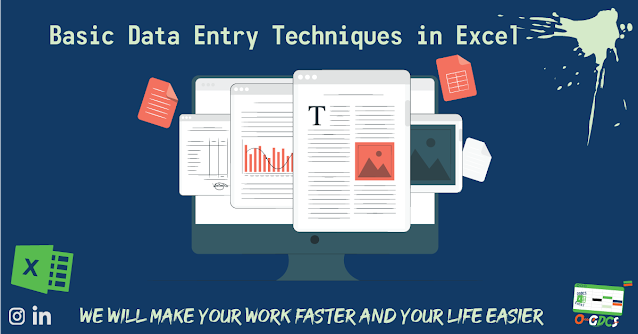Basic Data Entry Techniques in Excel
Introduction
Data entry is a fundamental task in Excel, and it involves
inputting data into the worksheet. Whether you're entering numerical data,
text, or dates, it's important to use basic data entry techniques in Excel to
ensure accuracy and consistency. In this blog, we'll explore some essential
data entry techniques that will help you work more efficiently in Excel.
Entering Data
To enter data into Excel, click on the cell where you want
to enter the data and start typing. As you type, the data will appear in the
cell and in the formula bar at the top of the worksheet.
You can also use the AutoComplete feature in Excel to save
time when entering data. As you type in a cell, Excel will suggest possible
matches from previously entered data. To accept a suggestion, simply press the
Enter key.
Formatting Data
Excel provides several formatting options that you can use
to make your data more readable and visually appealing. You can change the
font, font size, and font color, as well as apply borders and shading to cells.
To format data, select the cells you want to format and use
the formatting options in the Home tab of the Excel ribbon. You can also use
the Format Cells dialog box to apply more advanced formatting options.
Data Validation
Data validation is a useful feature in Excel that allows you
to restrict the type of data that can be entered into a cell. For example, you
can set up data validation to only allow numerical data or data within a
specific range.
To apply data validation, select the cell or range of cells
you want to validate, and then click on the Data Validation option in the Data
tab of the Excel ribbon. From there, you can set up validation rules to ensure
that data entered in the cell meets specific criteria.
Copying and Pasting Data
Excel allows you to copy and paste data easily between cells
and worksheets. To copy data, select the cell or range of cells you want to
copy, and then press Ctrl+C or right-click and select Copy from the context
menu. To paste the data, select the cell or range of cells where you want to
paste the data and press Ctrl+V or right-click and select Paste from the
context menu.
Conclusion
Basic data entry techniques in Excel are essential for
creating and managing worksheets effectively. By mastering the art of entering,
formatting, validating, and copying data, you can work more efficiently and
accurately in Excel. So, start practicing these techniques today and take your
Excel skills to the next level!